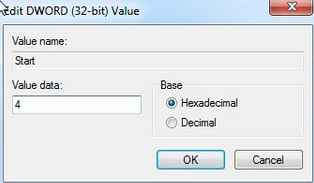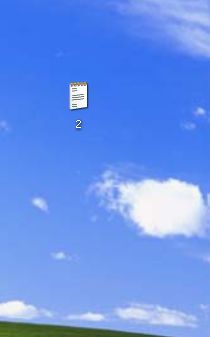IN that article I will tell you that how can you crack the bios password. As you already know that BIOS stands for "Basic Input Output System". BIOS is a system that is pre programmed, you have not permissions to change it. By BIOS controls you can customize your machinery. Features like fan temperature controller, fan speed can be controlled by BIOS unit. That's why, technical users keeps password on BIOS system. you can change priority of booting device by BIOS system. If you are forgetting your BIOS password, don't worry, by a simple trick you can reset it. It requires a little bit of knowledge of opening the cabinet box and mother board.
you may also like:-
For reset the password of BIOS please follow the steps carefully:-
Step 1:- Open the cabinet box (CPU), observe the mother board.
Step 2:- Then you will find a battery like coin, (it is BIOS battery which regulates the system clock for 24x7 hours, and regulates the booting process on start up.)
Step 3:-Remove the battery from it's slot, and wait for 45 seconds and place the battery back to the slot in mother board.
Step 4:- And restart your computer, and set the clock from BIOS features.
And the task is totally completed. you will see that the password from BIOS is removed.
- USE ANY BROWSER AS NOTEPAD
- HIDE YOUR PRIVATE DATA IN MOBILE WITHOUT SOFTWARE- A KILLER TRICK
- EDIT ANY WEBSITE IN BROWSER
For reset the password of BIOS please follow the steps carefully:-
Step 1:- Open the cabinet box (CPU), observe the mother board.
Step 2:- Then you will find a battery like coin, (it is BIOS battery which regulates the system clock for 24x7 hours, and regulates the booting process on start up.)
Step 3:-Remove the battery from it's slot, and wait for 45 seconds and place the battery back to the slot in mother board.
Step 4:- And restart your computer, and set the clock from BIOS features.
And the task is totally completed. you will see that the password from BIOS is removed.
METHOD 2:-
In that tricks you can reset the BIOS password from command prompt. By typing a set of commands you can remove the BIOS password.
In that tricks you can reset the BIOS password from command prompt. By typing a set of commands you can remove the BIOS password.
NOTE:- But that tricks is not applicable for some BIOS versions.
Step 1:- Open command prompt ( Start> Accessories> command prompt )
Step 2:- Type the following command one by one:-
DEBUG
-o 70 2e
-o 71 ff
-q
exit
Step 3:- Now restart your computer, and you will see that password is removed from BIOS unit.
NOTE:- This trick is only for knowledge purpose.
please post your feedback about that post in comment box and join us at Facebook BHATI TRICKS, And subscribe us for latest updates via e-mail.